Emporia Joy 4G - Tips & Tricks
Tips & Tricks for the Emporia Joy 4G Black
Frequently asked questions for the Emporia Joy 4G
Answer:
Some phones have the front camera and proximity sensor in the display. The proximity sensor flashes as soon as you bring your phone closer to your ear. It then looks as if you have a dead pixel in the display.
That flashing white pixel is not a dead pixel but the proximity sensor that does its job of turning the screen off while calling to prevent unintended touching.
Answer:
As a rule, water damage to any electronic equipment is not covered by the warranty. This is because water damage falls under user damage. The manufacturer cannot give a guarantee on this, because they cannot influence the use of the appliance.
Many devices, such as smartphones, smartwatches, and fitness trackers, have a watertightness certificate indicated by a code, such as IP68 or 5ATM. Water damage with these certified waterproof devices is also not covered by the warranty. This is because the waterproof seal of your device may be subject to wear and tear due to normal use. So always try to prevent your device from getting wet, even if it is waterproof.
Answer:
Currently, SIM cards are available in three different formats: regular, micro, and nano. If your SIM card is too small for your phone, you can use a SIM adapter. This way, the SIM card will fit in your phone again. If your SIM card is too big, you can cut it with a SIM card cutter.
Answer:
In most cases, mobile internet works immediately when you insert your SIM card into your smartphone. If this is not the case, you may have to set up an APN manually. To do this you first have to go to the 'Settings' menu. On an Android device you have to go to 'Mobile Networks' and then 'Names access points'. You then click on 'Add' and a form will appear where you have to enter the correct values. Once you've done this, you tap the three dots at the top and then 'Save'.
On an iOS device, you go to 'Mobile Network' and then 'Options mobile data'. When you press 'Mobile data network' you will be able to fill in a form. Enter the correct values here. The values you have to enter differ per provider.
Answer:
Over time, dirt and dust can accumulate in the charging port of your phone. As a result, your cable may not stay in place and charging may not always go well. You can easily solve this problem by carefully removing the accumulated dirt and dust. You can do this with, for example, a toothpick. By carefully going along the edges and corners inside the charging port you can scrape away the accumulated dirt. Now the charging cable can connect to your device again. Make sure that you do not use extra force, just scraping along it is often enough. After you have scraped away the dirt, it can also help to blow heavily into the charging port again. Make sure that no moisture gets into the port though.